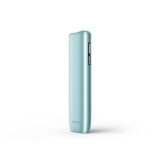How to check if your IQOS 3 device is charged:
Check that the IQOS Pocket Charger is turned on, by pressing the Pocket Charger’s button for 1 second. The lights should turn on. If they don’t, press and hold the button for 4 seconds.
If you don't see any lights, charge the Pocket Charger using the official IQOS AC Power Adaptor and cable*.
To find out if your IQOS Holder is charged, just press the button on your Pocket Charger (while your holder is inside) and if the round light on top of your Pocket Charger is on, your holder is ready to use. If it is pulsing then it is currently charging. Alternatively, just remove the holder and check whether the light is on. If it is, then your holder is charged and ready to go.
* Note that laptop USB ports may not have enough power to charge your Pocket Charger. We recommend using an electrical outlet instead.


If your IQOS 3 is charged, but still not working, the next step is to reset your device.
Press and hold the Pocket Charger’s button for approximately 10 seconds. After the lights fade, continue holding the button for 2 more seconds. When you release the button you will see all the lights briefly blink white.


Does it feel difficult to draw on your HEETS while using your IQOS 3? Not getting enough aerosol when using your IQOS 3? These issues can likely be resolved by using the IQOS cleaning tool and cleaning sticks.
Cleaning your IQOS 3 regularly and with the right tools will not only ensure that you are getting the optimal real tobacco taste experience; but it can also solve some of the issues you may be experiencing with your IQOS 3.


If your IQOS 3 Holder is not charging properly, it might be that the connectors need cleaning. Just clean the connectors of your IQOS Holder with the IQOS cleaning sticks.


Do you see a small red light on your IQOS 3 Pocket Charger? Is the battery status light blinking white twice when you press it?
This could be because your IQOS is too cold or too hot. IQOS 3 operates in a temperature range between 0° and 50° C. If the ambient temperature is low, try warming the IQOS 3 Holder in your hand for at least 1 minute. If it is too hot, take it with you to a colder place and it should be working again once it has cooled down.


Check to see if your IQOS 3 has a broken blade or any other physical damage. If it does, we are sorry that this happened to you. Please contact Customer Care and we will support you with this issue.
Sometimes the cleaning of the IQOS 3 Holder can damage the blade inside your IQOS 3 Holder. Be careful not exert force onto the blade when cleaning your IQOS 3 Holder. Also ensure you never twist your HEETS tobacco stick while it's in the holder. This movement can damage the heating blade and disrupt your IQOS experience.