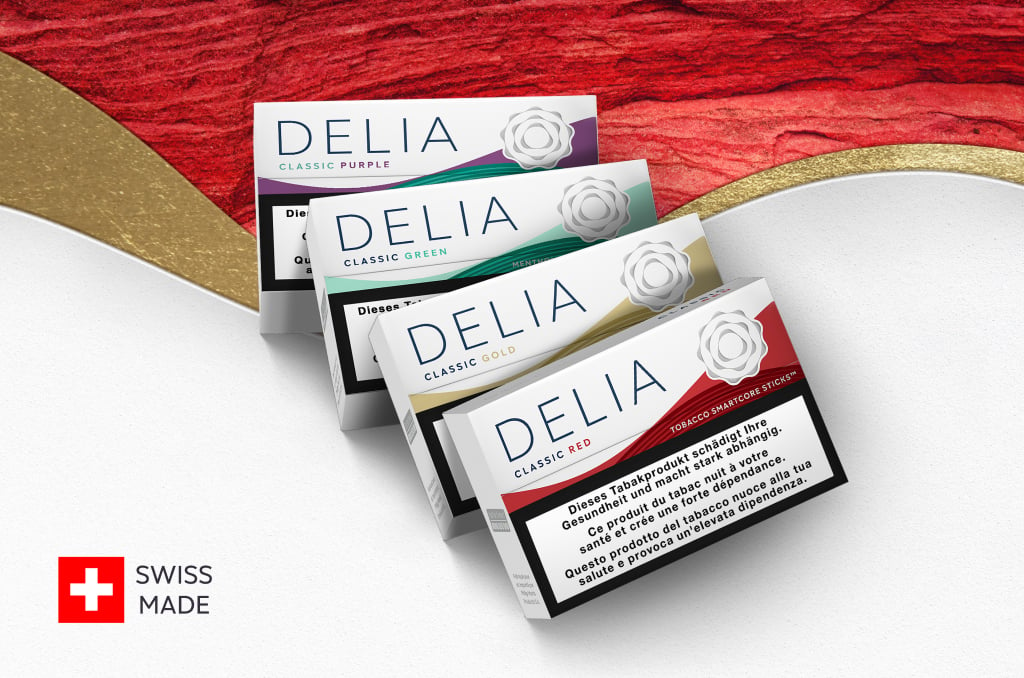IQOS ILUMA i devices FAQ
What is IQOS ILUMA i?
IQOS ILUMA i™ is our latest innovation from IQOS ILUMA™ heating devices that heat tobacco rather than burning it with the SMARTCORE INDUCTION SYSTEM™.
IQOS ILUMA i™ devices provide a clean, seamless and pleasurable experience with a range of advanced features to enjoy your experience in a flexible way.
IQOS ILUMA i offers 3 types of devices – IQOS ILUMA i PRIME, IQOS ILUMA i and IQOS ILUMA i ONE
IQOS ILUMA i PRIME™ & IQOS ILUMA i™ devices are equipped with the new Touch Screen so that you can quickly get see the information about your experience:
• Preheating status (duration, completion)
• Time left for your experience
• Number of available experiences (one or two)
With IQOS ILUMA i PRIME™ & IQOS ILUMA i™ devices you will also enjoy such advanced features as:
• Consistent experience with up to 3 consecutive uses (only available in Performance Mode when pause is not activated).
• Pause your experience and resume it
• Flexible experience with the FlexPuff feature
• Adaptable Holder battery with 2 FlexBattery modes
With IQOS ILUMA i ONE™ devices you will enjoy:
• Consistent experience with up to 20 consecutive uses
• Flexible experience with the FlexPuff feature
• AutoStart/AutoStop feature
Important information:
• IQOS ILUMA i is not risk free and provides nicotine, which is addictive.
• IQOS ILUMA i is for adults who would otherwise continue to smoke or use other nicotine products.
• IQOS ILUMA i is not an alternative to quitting and is not designed as a cessation aid.
• You can find all relevant safety information about IQOS ILUMA i in the Important Information section on iqos.com.
What is the difference between IQOS ILUMA i and IQOS ILUMA generations?
IQOS ILUMA™ and IQOS ILUMA i™ devices are both alternatives to cigarettes that heat tobacco with the SMARTCORE INDUCTION SYSTEM™.
IQOS ILUMA i is the next generation of IQOS ILUMA heating devices.
What’s new with IQOS ILUMA i PRIME™ & IQOS ILUMA i™?
New Touch Screen to quickly get the information about your experience:
o Preheating status (duration, completion)
o Time left for your experience
o Number of available experiences (one or two)
Additional new advanced features to adapt your experience to your usage:
o Pause your experience with Pause Mode feature
o Flexible experience that adapts to your usage pattern with FlexPuff feature
o Adjust the Holder battery mode with FlexBattery feature.
What’s new with IQOS ILUMA i ONE™?
o AutoStart/AutoStop feature
o Flexible experience that adapts to your usage pattern with FlexPuff feature
Is IQOS ILUMA i compatible with IQOS ILUMA?
Compatibility between IQOS ILUMA i PRIME™ and IQOS ILUMA i™
Yes, they are compatible. You can charge your IQOS ILUMA i PRIME™ Holder in IQOS ILUMA i™ Pocket Charger and vice versa. The charging cable and AC Power Adaptor are the same.
Compatibility between IQOS ILUMA™ & IQOS ILUMA i™ devices
Yes, they are compatible. You can charge your IQOS ILUMA i™ Holder with IQOS ILUMA™ devices and vice versa (applicable for IQOS ILUMA™ and IQOS ILUMA PRIME™).
You can use the charging cable and AC Power Adaptor from IQOS ILUMA™ devices to charge IQOS ILUMA i™ devices. Also, the accessories of IQOS ILUMA are compatible with IQOS ILUMA i™ corresponding devices and vice versa.
Is IQOS ILUMA i PRIME compatible with IQOS ILUMA PRIME?
Compatibility between IQOS ILUMA PRIME & IQOS ILUMA i PRIME:
• Yes, they are compatible.
• You can charge your IQOS ILUMA i PRIME Holder with IQOS ILUMA devices and vice versa (applicable for IQOS ILUMA and IQOS ILUMA PRIME).
• You can use the charging cable and AC Power Adaptor from IQOS ILUMA devices to charge IQOS ILUMA i PRIME.
• The accessories of IQOS ILUMA are compatible with IQOS ILUMA i PRIME corresponding devices and vice versa.
Can I use the AC Power Adaptor and charging cable from previous generations of IQOS devices?
Yes, you can use the AC Power Adaptor from the previous generations of IQOS™ devices (IQOS™ 3, IQOS 3 DUO™, IQOS 3 MULTI™, IQOS ORIGINALS DUO™ & ONE, IQOS ILUMA™).
Required charging cable: type C.
For optimal charging, just ensure that your AC Power Adaptor:
- supplies 10W (5V 2A – 5 volts; 2 amperes);
- has the safety certification mark (it is indicated on the power adaptor by the CE conformity symbol).
You can check the power information of the AC Power Adaptor on the packaging or on the adaptor itself.
What AC Power Adaptor can I use to charge IQOS ILUMA i devices?
The AC Power Adaptor is now sold separately. For safe use and optimal charging, you have three options:
- Use the AC Power Adaptor from the previous IQOS™ devices (IQOS™ 3, IQOS 3 DUO™, IQOS 3 MULTI™, IQOS ORIGINALS DUO™ & ONE, IQOS ILUMA™).
- Purchase it separately in IQOS™ stores or on iqos.com.
- Use a 3rd party certified AC Power Adaptor (5V 2A with the safety certification mark – widely available in major convenience stores).
Regardless of the option, ensure that the charging port of the device is clean and does not have dirt, particles or dust in it.
If you use a 3rd party certified AC Power Adaptor, please ensure it:
- supplies 10W (5V 2A – 5 volts; 2 amperes. Indicated on the packaging or on the AC Power Adaptor itself);
- has the safety certification mark (it is indicated on the AC Power Adaptor by CE conformity symbol);
- is compatible with the IQOS™ cable (type C);
- is not using lower power. It will increase the charging time, may cause unproper charging or malfunction, or may pose safety risks.
You can check the power information of the AC Power Adaptor on the packaging or on the AC Power Adaptor itself.
Regardless of the option, ensure that the USB port of the device is clean and does not have dirt, particles or dust in it.
What is the FlexPuff feature of IQOS ILUMA i devices?
Available for all IQOS ILUMA i™ devices, FlexPuff is an advanced feature that enables a more flexible experience than before.
Depending on the way you puff, FlexPuff adapts to you and may provide 4 extra puffs (on top of 14 puffs) within the 6-minute experience.
FlexPuff is designed to work with the tobacco sticks. Activation and number of puffs depend on individual usage patterns. Thus, extra puffs might not apply to every experience.
Note that if you use Pause Mode, Flexpuff will not work for this experience. You can also activate/deactivate this feature through the IQOS app.
No action is required from you since the system analyses your experience automatically.
How it works:
Towards the end of the experience, your device will analyse if the stick is fully consumed or not.
If the stick is not fully consumed, 4 extra puffs will be automatically added to your experience, and the Touch Screen will indicate it.
The light ring will extend in counterclockwise direction to 9 o’clock position.
Additional puffs nearly completed.
What is the Pause Mode feature of IQOS ILUMA i devices?
Available only for IQOS ILUMA i PRIME™ and IQOS ILUMA i™ devices, Pause Mode is an advanced feature that enables to pause your experience for up to 8 minutes and resume it.
If you do not reactivate your experience within 8 minutes, the Holder will automatically switch off and the experience will end.
Use Touch Screen to see if Pause Mode is available:
o In Performance Mode, during the first 3 minutes or 8 puffs of the experience.
o In Performance Mode (default setting) for one of the two consecutive uses.
How to use:
- Swipe down across the entire Touch Screen to pause. A vibration will indicate when the pause starts.
- During the pause, the LEDs on the Touch Screen will fade out one by one (anticlockwise) from the 12 p.m. position as the pause duration countdown.
- If the experience is not resumed within 8 minutes, the Holder will turn off. 1 vibration will indicate when pause is close to the end.
- Swipe up across the entire Touch Screen to resume the experience. Note that when Pause Mode is activated the experience is limited to 14 puffs (including all puffs before and after the pause).
- After the experience is resumed, the preheating will take on average 20 sec. – Touch Screen will be showing light completing its round.
- Vibration and light guide will indicate that the Holder is ready for use.
What is the FlexBattery feature of IQOS ILUMA i devices?
Available only for IQOS ILUMA i PRIME™ and IQOS ILUMA i™ devices, FlexBattery is an advanced feature that enables you to use your Holder battery either in Performance Mode or in Eco Mode.
Your device is set up in Performance Mode by default, but you can change it to Eco Mode via the IQOS app.
Performance Mode (default):
2 consecutive uses up to 6 minutes each with 1 pause for one of them,
or up to 3 consecutive uses up to 6 minutes each without pause.
Note: The screen will not show the 3rd available experience. After the 2nd experience, the screen will show one more available experience (one dash). When no more experiences are available, the screen will indicate the number “0”.
Eco Mode (to be activated in the IQOS app):
Your Holder will be set for a single use only, lasting up to 6 minutes.
Pause Mode is not available in this mode.
This battery mode shall be set through the IQOS app.
It increases the lifespan of the Holder battery by up to one year (only when fully used on Eco Mode throughout the lifespan of the Holder and may vary depending on personal consumption).
How do I change light intensity on the Touch Screen?
There are two LED intensity levels of your Touch Screen: “High” and “Low” – for IQOS ILUMA i PRIME™ and IQOS ILUMA i™ devices.
To change the LED intensity, tap five times on the Touch Screen. Your LED intensity level changes in between 100% (High) & 30% (Low).
How do I check how many uses I have available on IQOS ILUMA i devices?
Available only for IQOS ILUMA i PRIME™ and IQOS ILUMA i™ devices, you can check the number of available experiences by checking the Touch Screen.
Short press on the Touch Screen:
- Two horizontal dashes indicate – 2 available experiences.
- One horizontal dash indicates – 1 available experience.
- One horizontal dash after the 2nd experience indicates that you can have a 3rd experience available.
- The number “0” indicates that your battery is depleted. No experience available. Please charge your Holder.
What is IQOS ILUMA i PRIME?
IQOS ILUMA i PRIME™ is the new generation of IQOS ILUMA™ devices that offers a range of advanced features for a clean, seamless and more flexible experience than before.
It is equipped with the new Touch Screen so that you can quickly see the information about your experience:
• Preheating status (duration, completion)
• Time left for your experience
• Number of available experiences (one or two)
You can also enjoy additional new advanced features to adapt your experience to your usage:
• Have up to 3 consecutive uses (only available in Performance Mode when pause is not activated)
• Pause your experience with Pause Mode feature
• You may get 4 extra puffs with FlexPuff feature (FlexPuff activation and number of puffs depend on individual usage patterns. Thus, extra puffs might not apply to all adult consumers and/or experiences. FlexPuff does not activate when pause is used.)
• Adaptable Holder battery with 2 FlexBattery modes
IQOS ILUMA, I PRIME™ is designed to be used only with SMARTCORE STICKS™.
IQOS ILUMA i PRIME™ is available in 4 colours: Breeze Blue, Aspen Green, Garnet Red, Midnight Black.
Important information:
• IQOS ILUMA i PRIME is not risk free and provides nicotine, which is addictive.
• IQOS ILUMA I PRIME is for adults who would otherwise continue to smoke or use other nicotine products.
• IQOS ILUMA i PRIME is not an alternative to quitting and is not designed as a cessation aid.
• You can find all relevant safety information about IQOS ILUMA i PRIME in the Important Information section on iqos.com.
How do I get started with IQOS ILUMA i PRIME?
- Turn ON the device – press and hold Pocket Charger Button for 4 seconds, then release; Pocket Charger Status Lights and Holder Status Lights will turn ON slowly.
- Insert Holder into Pocket Charger and close Wrap to charge. Holder Status Light will show Holder battery level.
- Insert the SMARTCORE STICK™ to the line on the filter until Holder vibrates (image 1).
- Preheating starts automatically (AutoStart) or by swiping up on Touch Screen. Touch Screen will show preheating status (approx. 20 seconds) (image 2).
- 2nd vibration – you can start using (image 3).
- Countdown Light on the Touch Screen will indicate the remaining time of the experience (image 4).
- Nearly complete – to signal last 30 seconds or last 2 puffs, Holder will vibrate.
- Remove used SMARTCORE STICK™ and dispose as per Safety Warnings and Instructions.
- Insert Holder into Pocket Charger to recharge.
How do I charge IQOS ILUMA i PRIME?
Before the first use, fully charge the Pocket Charger with a compatible AC Power Adaptor (5V, 2A, type-C output) and type-C charging cable from an electrical outlet.
A full charge takes approx. 135 minutes (2 hours 15 minutes).
You can charge the IQOS ILUMA i PRIME™ Pocket Charger with or without the Holder inserted.
It can take up to 10 minutes to fully charge the Holder for the first time (after opening the packaging) or after a long period of inactivity. This is normal.
IQOS ILUMA i PRIME™ Pocket Charger does not require a full charge to work; however, we recommend to fully charge it before the first use.
To charge your Holder, insert the Holder into the Pocket Charger, and close the Wrap to charge. The Holder Status Light will show the Holder battery level.
How do I check the battery level of IQOS ILUMA i PRIME?
To check the charge level of the Pocket Charger, short press the Pocket Charger Button. The Status Lights will turn ON to indicate battery level:
o 4 LEDs = more than 75% charged.
o 1 LED = less than 25%.
o 1 LED orange triple blink = battery depleted. Need to charge.
To check the Holder Status – tilt Holder towards you or short press the Touch Screen. The Holder Status Lights will show the Holder battery level.
If the battery is depleted, the Touch Screen will show the sign as below (zero inside the light ring and no lights on the light ring).
How do I reset IQOS ILUMA i PRIME?
To reset your IQOS ILUMA i PRIME™, place the Holder in the Pocket Charger and press the Pocket Charger Button for 10 seconds. All Status Lights will turn OFF, blink twice, and turn ON to confirm a RESET.
What is IQOS ILUMA i?
IQOS ILUMA i™ is our latest innovation in heating devices that offers a range of advanced features for a seamless, clean and more flexible experience than before.
It is equipped with the new Touch Screen so that you can quickly see the information about your experience:
• Preheating status (duration, completion)
• Time left for your experience
• Number of available experiences (one or two)
You can also enjoy additional new advanced features to adapt your experience to your usage:
• Have up to 3 consecutive uses (only available in Performance Mode when pause is not activated)
• Pause your experience with Pause Mode feature
• You may get 4 extra puffs with FlexPuff feature (FlexPuff activation and number of puffs depend on individual usage patterns. Thus, extra puffs might not apply to all adult consumers and/or experiences. FlexPuff does not activate when pause is used.)
• Adaptable Holder battery with 2 FlexBattery modes
IQOS ILUMA i™ is designed to be used only with SMARTCORE STICKS™.
IQOS ILUMA i™ is available in 5 colours: Breeze Blue, Leaf Green, Digital Violet, Vivid Terracotta, Midnight Black.
Important information:
• IQOS ILUMA i is not risk free and provides nicotine, which is addictive.
• IQOS ILUMA i is for adults who would otherwise continue to smoke or use other nicotine products.
• IQOS ILUMA i is not an alternative to quitting and is not designed as a cessation aid.
• You can find all relevant safety information about IQOS ILUMA i in the Important Information section on iqos.com.
How do I get started with IQOS ILUMA i?
- Turn on the device – press and hold Pocket Charger Button for 4 seconds, then release; Pocket Charger Status Lights and Holder Status Lights will turn ON slowly.
- Insert Holder into Pocket Charger and close Door to charge. Holder Status Light will show Holder battery level.
- Insert SMARTCORE STICK™ to line on filter until Holder vibrates (image 1).
- Preheating starts automatically (AutoStart) or by swiping up on Touch Screen. Touch Screen will show preheating status (approx. 20 seconds) (image 2).
- 2nd vibration – you can start using (image 3).
- Countdown Light on the Touch Screen will indicate the remaining time of the experience (image 4).
- Nearly complete – to signal last 30 seconds or last 2 puffs, Holder will vibrate.
- Remove used SMARTCORE STICK™ and dispose as per Safety Warnings and Instructions.
- Insert Holder into Pocket Charger to recharge.
How do I charge IQOS ILUMA i?
Before the first use, fully charge the Pocket Charger with a compatible AC Power Adaptor (5V, 2A, type-C output) and type-C charging cable from an electrical outlet.
A full charge takes approx. 135 minutes (2 hours 15 minutes).
You can charge the IQOS ILUMA i™ Pocket Charger with or without the Holder inserted.
It can take up to 10 minutes to fully charge the Holder for the first time (after opening the packaging) or after a long period of inactivity. This is normal.
IQOS ILUMA i™ Pocket Charger does not require a full charge to work; however, we recommend to fully charge it before the first use.
To charge your Holder, insert the Holder into the Pocket Charger, and close the Wrap to charge. The Holder Status Light will show the Holder battery level.
How do I check the battery level of IQOS ILUMA i?
To check the charge level of the Pocket Charger, short press the Pocket Charger Button. The Status Lights will turn ON to indicate battery level:
o 4 LEDs = more than 75% charged.
o 1 LED = less than 25%.
o 1 LED orange triple blink = battery depleted. Need to charge.
To check the Holder Status – tilt the Holder towards you or short press the Touch Screen. The Holder Status Lights will show the Holder battery level.
If the battery is depleted, the Touch Screen will show the sign as below (zero inside the light ring and no lights on the light ring).
How do I reset IQOS ILUMA i?
To reset your IQOS ILUMA i™, place the Holder in the Pocket Charger and press the Pocket Charger Button for 10 seconds. All Status Lights will turn OFF, blink twice, and turn ON to confirm a RESET.
What is IQOS ILUMA i ONE?
IQOS ILUMA i ONE™ is our latest innovation in heating devices that offers a range of advanced features for a clean, seamless and more flexible experience than before.
IQOS ILUMA i ONE™ is all-in-one pocket-sized solution to use on the go and it offers:
• A consistent experience with 20 consecutive uses without recharge
• You may get 4 extra puffs with the FlexPuff feature (FlexPuff activation and number of puffs depend on individual usage patterns. Thus, extra puffs might not apply to all adult consumers and/or experiences. FlexPuff does not activate when pause is used.)
• AutoStart/AutoStop feature
IQOS ILUMA i ONE™ is designed to be used only with SMARTCORE STICKS™.
Available in 5 colours: Breeze Blue, Leaf Green, Digital Violet, Vivid Terracotta, Midnight Black.
Important information:
• IQOS ILUMA i ONE is not risk free and provides nicotine, which is addictive.
• IQOS ILUMA I ONE is for adults who would otherwise continue to smoke or use other nicotine products.
• IQOS ILUMA i ONE is not an alternative to quitting and is not designed as a cessation aid.
• You can find all relevant safety information about IQOS ILUMA I ONE in the Important Information section on iqos.com.
What is IQOS ILUMA i?
IQOS ILUMA i™ is our latest innovation from IQOS ILUMA™ heating devices that heat tobacco rather than burning it with the SMARTCORE INDUCTION SYSTEM™.
IQOS ILUMA i™ devices provide a clean, seamless and pleasurable experience with a range of advanced features to enjoy your experience in a flexible way.
IQOS ILUMA i offers 3 types of devices – IQOS ILUMA i PRIME, IQOS ILUMA i and IQOS ILUMA i ONE
IQOS ILUMA i PRIME™ & IQOS ILUMA i™ devices are equipped with the new Touch Screen so that you can quickly get see the information about your experience:
• Preheating status (duration, completion)
• Time left for your experience
• Number of available experiences (one or two)
With IQOS ILUMA i PRIME™ & IQOS ILUMA i™ devices you will also enjoy such advanced features as:
• Consistent experience with up to 3 consecutive uses (only available in Performance Mode when pause is not activated).
• Pause your experience and resume it
• Flexible experience with the FlexPuff feature
• Adaptable Holder battery with 2 FlexBattery modes
With IQOS ILUMA i ONE™ devices you will enjoy:
• Consistent experience with up to 20 consecutive uses
• Flexible experience with the FlexPuff feature
• AutoStart/AutoStop feature
Important information:
• IQOS ILUMA i is not risk free and provides nicotine, which is addictive.
• IQOS ILUMA i is for adults who would otherwise continue to smoke or use other nicotine products.
• IQOS ILUMA i is not an alternative to quitting and is not designed as a cessation aid.
• You can find all relevant safety information about IQOS ILUMA i in the Important Information section on iqos.com.
What is the difference between IQOS ILUMA i and IQOS ILUMA generations?
IQOS ILUMA™ and IQOS ILUMA i™ devices are both alternatives to cigarettes that heat tobacco with the SMARTCORE INDUCTION SYSTEM™.
IQOS ILUMA i is the next generation of IQOS ILUMA heating devices.
What’s new with IQOS ILUMA i PRIME™ & IQOS ILUMA i™?
New Touch Screen to quickly get the information about your experience:
o Preheating status (duration, completion)
o Time left for your experience
o Number of available experiences (one or two)
Additional new advanced features to adapt your experience to your usage:
o Pause your experience with Pause Mode feature
o Flexible experience that adapts to your usage pattern with FlexPuff feature
o Adjust the Holder battery mode with FlexBattery feature.
What’s new with IQOS ILUMA i ONE™?
o AutoStart/AutoStop feature
o Flexible experience that adapts to your usage pattern with FlexPuff feature
Is IQOS ILUMA i compatible with IQOS ILUMA?
Compatibility between IQOS ILUMA i PRIME™ and IQOS ILUMA i™
Yes, they are compatible. You can charge your IQOS ILUMA i PRIME™ Holder in IQOS ILUMA i™ Pocket Charger and vice versa. The charging cable and AC Power Adaptor are the same.
Compatibility between IQOS ILUMA™ & IQOS ILUMA i™ devices
Yes, they are compatible. You can charge your IQOS ILUMA i™ Holder with IQOS ILUMA™ devices and vice versa (applicable for IQOS ILUMA™ and IQOS ILUMA PRIME™).
You can use the charging cable and AC Power Adaptor from IQOS ILUMA™ devices to charge IQOS ILUMA i™ devices. Also, the accessories of IQOS ILUMA are compatible with IQOS ILUMA i™ corresponding devices and vice versa.
Is IQOS ILUMA i PRIME compatible with IQOS ILUMA PRIME?
Compatibility between IQOS ILUMA PRIME & IQOS ILUMA i PRIME:
• Yes, they are compatible.
• You can charge your IQOS ILUMA i PRIME Holder with IQOS ILUMA devices and vice versa (applicable for IQOS ILUMA and IQOS ILUMA PRIME).
• You can use the charging cable and AC Power Adaptor from IQOS ILUMA devices to charge IQOS ILUMA i PRIME.
• The accessories of IQOS ILUMA are compatible with IQOS ILUMA i PRIME corresponding devices and vice versa.
Can I use the AC Power Adaptor and charging cable from previous generations of IQOS devices?
Yes, you can use the AC Power Adaptor from the previous generations of IQOS™ devices (IQOS™ 3, IQOS 3 DUO™, IQOS 3 MULTI™, IQOS ORIGINALS DUO™ & ONE, IQOS ILUMA™).
Required charging cable: type C.
For optimal charging, just ensure that your AC Power Adaptor:
- supplies 10W (5V 2A – 5 volts; 2 amperes);
- has the safety certification mark (it is indicated on the power adaptor by the CE conformity symbol).
You can check the power information of the AC Power Adaptor on the packaging or on the adaptor itself.
What AC Power Adaptor can I use to charge IQOS ILUMA i devices?
The AC Power Adaptor is now sold separately. For safe use and optimal charging, you have three options:
- Use the AC Power Adaptor from the previous IQOS™ devices (IQOS™ 3, IQOS 3 DUO™, IQOS 3 MULTI™, IQOS ORIGINALS DUO™ & ONE, IQOS ILUMA™).
- Purchase it separately in IQOS™ stores or on iqos.com.
- Use a 3rd party certified AC Power Adaptor (5V 2A with the safety certification mark – widely available in major convenience stores).
Regardless of the option, ensure that the charging port of the device is clean and does not have dirt, particles or dust in it.
If you use a 3rd party certified AC Power Adaptor, please ensure it:
- supplies 10W (5V 2A – 5 volts; 2 amperes. Indicated on the packaging or on the AC Power Adaptor itself);
- has the safety certification mark (it is indicated on the AC Power Adaptor by CE conformity symbol);
- is compatible with the IQOS™ cable (type C);
- is not using lower power. It will increase the charging time, may cause unproper charging or malfunction, or may pose safety risks.
You can check the power information of the AC Power Adaptor on the packaging or on the AC Power Adaptor itself.
Regardless of the option, ensure that the USB port of the device is clean and does not have dirt, particles or dust in it.
What is the FlexPuff feature of IQOS ILUMA i devices?
Available for all IQOS ILUMA i™ devices, FlexPuff is an advanced feature that enables a more flexible experience than before.
Depending on the way you puff, FlexPuff adapts to you and may provide 4 extra puffs (on top of 14 puffs) within the 6-minute experience.
FlexPuff is designed to work with the tobacco sticks. Activation and number of puffs depend on individual usage patterns. Thus, extra puffs might not apply to every experience.
Note that if you use Pause Mode, Flexpuff will not work for this experience. You can also activate/deactivate this feature through the IQOS app.
No action is required from you since the system analyses your experience automatically.
How it works:
Towards the end of the experience, your device will analyse if the stick is fully consumed or not.
If the stick is not fully consumed, 4 extra puffs will be automatically added to your experience, and the Touch Screen will indicate it.
The light ring will extend in counterclockwise direction to 9 o’clock position.
Additional puffs nearly completed.
What is the Pause Mode feature of IQOS ILUMA i devices?
Available only for IQOS ILUMA i PRIME™ and IQOS ILUMA i™ devices, Pause Mode is an advanced feature that enables to pause your experience for up to 8 minutes and resume it.
If you do not reactivate your experience within 8 minutes, the Holder will automatically switch off and the experience will end.
Use Touch Screen to see if Pause Mode is available:
o In Performance Mode, during the first 3 minutes or 8 puffs of the experience.
o In Performance Mode (default setting) for one of the two consecutive uses.
How to use:
- Swipe down across the entire Touch Screen to pause. A vibration will indicate when the pause starts.
- During the pause, the LEDs on the Touch Screen will fade out one by one (anticlockwise) from the 12 p.m. position as the pause duration countdown.
- If the experience is not resumed within 8 minutes, the Holder will turn off. 1 vibration will indicate when pause is close to the end.
- Swipe up across the entire Touch Screen to resume the experience. Note that when Pause Mode is activated the experience is limited to 14 puffs (including all puffs before and after the pause).
- After the experience is resumed, the preheating will take on average 20 sec. – Touch Screen will be showing light completing its round.
- Vibration and light guide will indicate that the Holder is ready for use.
What is the FlexBattery feature of IQOS ILUMA i devices?
Available only for IQOS ILUMA i PRIME™ and IQOS ILUMA i™ devices, FlexBattery is an advanced feature that enables you to use your Holder battery either in Performance Mode or in Eco Mode.
Your device is set up in Performance Mode by default, but you can change it to Eco Mode via the IQOS app.
Performance Mode (default):
2 consecutive uses up to 6 minutes each with 1 pause for one of them,
or up to 3 consecutive uses up to 6 minutes each without pause.
Note: The screen will not show the 3rd available experience. After the 2nd experience, the screen will show one more available experience (one dash). When no more experiences are available, the screen will indicate the number “0”.
Eco Mode (to be activated in the IQOS app):
Your Holder will be set for a single use only, lasting up to 6 minutes.
Pause Mode is not available in this mode.
This battery mode shall be set through the IQOS app.
It increases the lifespan of the Holder battery by up to one year (only when fully used on Eco Mode throughout the lifespan of the Holder and may vary depending on personal consumption).
How do I change light intensity on the Touch Screen?
There are two LED intensity levels of your Touch Screen: “High” and “Low” – for IQOS ILUMA i PRIME™ and IQOS ILUMA i™ devices.
To change the LED intensity, tap five times on the Touch Screen. Your LED intensity level changes in between 100% (High) & 30% (Low).
How do I check how many uses I have available on IQOS ILUMA i devices?
Available only for IQOS ILUMA i PRIME™ and IQOS ILUMA i™ devices, you can check the number of available experiences by checking the Touch Screen.
Short press on the Touch Screen:
- Two horizontal dashes indicate – 2 available experiences.
- One horizontal dash indicates – 1 available experience.
- One horizontal dash after the 2nd experience indicates that you can have a 3rd experience available.
- The number “0” indicates that your battery is depleted. No experience available. Please charge your Holder.
What is IQOS ILUMA i PRIME?
IQOS ILUMA i PRIME™ is the new generation of IQOS ILUMA™ devices that offers a range of advanced features for a clean, seamless and more flexible experience than before.
It is equipped with the new Touch Screen so that you can quickly see the information about your experience:
• Preheating status (duration, completion)
• Time left for your experience
• Number of available experiences (one or two)
You can also enjoy additional new advanced features to adapt your experience to your usage:
• Have up to 3 consecutive uses (only available in Performance Mode when pause is not activated)
• Pause your experience with Pause Mode feature
• You may get 4 extra puffs with FlexPuff feature (FlexPuff activation and number of puffs depend on individual usage patterns. Thus, extra puffs might not apply to all adult consumers and/or experiences. FlexPuff does not activate when pause is used.)
• Adaptable Holder battery with 2 FlexBattery modes
IQOS ILUMA, I PRIME™ is designed to be used only with SMARTCORE STICKS™.
IQOS ILUMA i PRIME™ is available in 4 colours: Breeze Blue, Aspen Green, Garnet Red, Midnight Black.
Important information:
• IQOS ILUMA i PRIME is not risk free and provides nicotine, which is addictive.
• IQOS ILUMA I PRIME is for adults who would otherwise continue to smoke or use other nicotine products.
• IQOS ILUMA i PRIME is not an alternative to quitting and is not designed as a cessation aid.
• You can find all relevant safety information about IQOS ILUMA i PRIME in the Important Information section on iqos.com.
How do I get started with IQOS ILUMA i PRIME?
- Turn ON the device – press and hold Pocket Charger Button for 4 seconds, then release; Pocket Charger Status Lights and Holder Status Lights will turn ON slowly.
- Insert Holder into Pocket Charger and close Wrap to charge. Holder Status Light will show Holder battery level.
- Insert the SMARTCORE STICK™ to the line on the filter until Holder vibrates (image 1).
- Preheating starts automatically (AutoStart) or by swiping up on Touch Screen. Touch Screen will show preheating status (approx. 20 seconds) (image 2).
- 2nd vibration – you can start using (image 3).
- Countdown Light on the Touch Screen will indicate the remaining time of the experience (image 4).
- Nearly complete – to signal last 30 seconds or last 2 puffs, Holder will vibrate.
- Remove used SMARTCORE STICK™ and dispose as per Safety Warnings and Instructions.
- Insert Holder into Pocket Charger to recharge.
How do I charge IQOS ILUMA i PRIME?
Before the first use, fully charge the Pocket Charger with a compatible AC Power Adaptor (5V, 2A, type-C output) and type-C charging cable from an electrical outlet.
A full charge takes approx. 135 minutes (2 hours 15 minutes).
You can charge the IQOS ILUMA i PRIME™ Pocket Charger with or without the Holder inserted.
It can take up to 10 minutes to fully charge the Holder for the first time (after opening the packaging) or after a long period of inactivity. This is normal.
IQOS ILUMA i PRIME™ Pocket Charger does not require a full charge to work; however, we recommend to fully charge it before the first use.
To charge your Holder, insert the Holder into the Pocket Charger, and close the Wrap to charge. The Holder Status Light will show the Holder battery level.
How do I check the battery level of IQOS ILUMA i PRIME?
To check the charge level of the Pocket Charger, short press the Pocket Charger Button. The Status Lights will turn ON to indicate battery level:
o 4 LEDs = more than 75% charged.
o 1 LED = less than 25%.
o 1 LED orange triple blink = battery depleted. Need to charge.
To check the Holder Status – tilt Holder towards you or short press the Touch Screen. The Holder Status Lights will show the Holder battery level.
If the battery is depleted, the Touch Screen will show the sign as below (zero inside the light ring and no lights on the light ring).
How do I reset IQOS ILUMA i PRIME?
To reset your IQOS ILUMA i PRIME™, place the Holder in the Pocket Charger and press the Pocket Charger Button for 10 seconds. All Status Lights will turn OFF, blink twice, and turn ON to confirm a RESET.
What is IQOS ILUMA i?
IQOS ILUMA i™ is our latest innovation in heating devices that offers a range of advanced features for a seamless, clean and more flexible experience than before.
It is equipped with the new Touch Screen so that you can quickly see the information about your experience:
• Preheating status (duration, completion)
• Time left for your experience
• Number of available experiences (one or two)
You can also enjoy additional new advanced features to adapt your experience to your usage:
• Have up to 3 consecutive uses (only available in Performance Mode when pause is not activated)
• Pause your experience with Pause Mode feature
• You may get 4 extra puffs with FlexPuff feature (FlexPuff activation and number of puffs depend on individual usage patterns. Thus, extra puffs might not apply to all adult consumers and/or experiences. FlexPuff does not activate when pause is used.)
• Adaptable Holder battery with 2 FlexBattery modes
IQOS ILUMA i™ is designed to be used only with SMARTCORE STICKS™.
IQOS ILUMA i™ is available in 5 colours: Breeze Blue, Leaf Green, Digital Violet, Vivid Terracotta, Midnight Black.
Important information:
• IQOS ILUMA i is not risk free and provides nicotine, which is addictive.
• IQOS ILUMA i is for adults who would otherwise continue to smoke or use other nicotine products.
• IQOS ILUMA i is not an alternative to quitting and is not designed as a cessation aid.
• You can find all relevant safety information about IQOS ILUMA i in the Important Information section on iqos.com.
How do I get started with IQOS ILUMA i?
- Turn on the device – press and hold Pocket Charger Button for 4 seconds, then release; Pocket Charger Status Lights and Holder Status Lights will turn ON slowly.
- Insert Holder into Pocket Charger and close Door to charge. Holder Status Light will show Holder battery level.
- Insert SMARTCORE STICK™ to line on filter until Holder vibrates (image 1).
- Preheating starts automatically (AutoStart) or by swiping up on Touch Screen. Touch Screen will show preheating status (approx. 20 seconds) (image 2).
- 2nd vibration – you can start using (image 3).
- Countdown Light on the Touch Screen will indicate the remaining time of the experience (image 4).
- Nearly complete – to signal last 30 seconds or last 2 puffs, Holder will vibrate.
- Remove used SMARTCORE STICK™ and dispose as per Safety Warnings and Instructions.
- Insert Holder into Pocket Charger to recharge.
How do I charge IQOS ILUMA i?
Before the first use, fully charge the Pocket Charger with a compatible AC Power Adaptor (5V, 2A, type-C output) and type-C charging cable from an electrical outlet.
A full charge takes approx. 135 minutes (2 hours 15 minutes).
You can charge the IQOS ILUMA i™ Pocket Charger with or without the Holder inserted.
It can take up to 10 minutes to fully charge the Holder for the first time (after opening the packaging) or after a long period of inactivity. This is normal.
IQOS ILUMA i™ Pocket Charger does not require a full charge to work; however, we recommend to fully charge it before the first use.
To charge your Holder, insert the Holder into the Pocket Charger, and close the Wrap to charge. The Holder Status Light will show the Holder battery level.
How do I check the battery level of IQOS ILUMA i?
To check the charge level of the Pocket Charger, short press the Pocket Charger Button. The Status Lights will turn ON to indicate battery level:
o 4 LEDs = more than 75% charged.
o 1 LED = less than 25%.
o 1 LED orange triple blink = battery depleted. Need to charge.
To check the Holder Status – tilt the Holder towards you or short press the Touch Screen. The Holder Status Lights will show the Holder battery level.
If the battery is depleted, the Touch Screen will show the sign as below (zero inside the light ring and no lights on the light ring).
How do I reset IQOS ILUMA i?
To reset your IQOS ILUMA i™, place the Holder in the Pocket Charger and press the Pocket Charger Button for 10 seconds. All Status Lights will turn OFF, blink twice, and turn ON to confirm a RESET.
What is IQOS ILUMA i ONE?
IQOS ILUMA i ONE™ is our latest innovation in heating devices that offers a range of advanced features for a clean, seamless and more flexible experience than before.
IQOS ILUMA i ONE™ is all-in-one pocket-sized solution to use on the go and it offers:
• A consistent experience with 20 consecutive uses without recharge
• You may get 4 extra puffs with the FlexPuff feature (FlexPuff activation and number of puffs depend on individual usage patterns. Thus, extra puffs might not apply to all adult consumers and/or experiences. FlexPuff does not activate when pause is used.)
• AutoStart/AutoStop feature
IQOS ILUMA i ONE™ is designed to be used only with SMARTCORE STICKS™.
Available in 5 colours: Breeze Blue, Leaf Green, Digital Violet, Vivid Terracotta, Midnight Black.
Important information:
• IQOS ILUMA i ONE is not risk free and provides nicotine, which is addictive.
• IQOS ILUMA I ONE is for adults who would otherwise continue to smoke or use other nicotine products.
• IQOS ILUMA i ONE is not an alternative to quitting and is not designed as a cessation aid.
• You can find all relevant safety information about IQOS ILUMA I ONE in the Important Information section on iqos.com.